Twitters List Feature seems to be the most awaited one. Sometime back there was some news about twitter adding a new feature where you could automatically follow a group of people, and you won’t have to go and click follow, follow, follow for people you wanted to add.
This Feature is in Beta and now it has gone live for users, Including me and few more people. Here’s a Quick Review of the new feature.
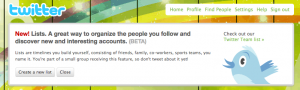 You’ll see a box over your twitter profile, if your few of the lucky users who get to try out this feature, anyways this feature will be rolled out to public soon though.
You’ll see a box over your twitter profile, if your few of the lucky users who get to try out this feature, anyways this feature will be rolled out to public soon though.
Let me tell you what lists generally mean, it’s like a group kind of thing where you can add the people your following, for example twitters made a list called, @twitter’s team. Well, if you visit the list now instead of going to each workers profile you can simple just click on Follow the list and you will be able to follow the complete list in one go!
How to Add it? It’s simple. Just click on create new list on the top banner to get started. Then you’ll be greeted with a box. What’s Hit is that you can make private lists too 🙂
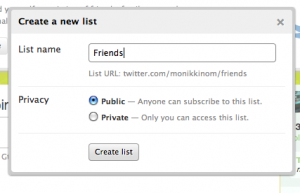
Then after that i’ll be taken to the list page, where i have to add the profiles of the users i am following. These lists will be arranged in this URL Manner – twitter.com/USER/LISTNAME
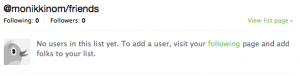 So then i follow what’s given there and i slowly move on to the Following page, where on the left hand side of every profile i see, another small icon which on clicking allows me to add that person to the list. Well, I can add the person to as many lists as i want. Simple, Right?
So then i follow what’s given there and i slowly move on to the Following page, where on the left hand side of every profile i see, another small icon which on clicking allows me to add that person to the list. Well, I can add the person to as many lists as i want. Simple, Right?
Now, after adding people the list shows the latest tweets of the people you’ve added to the list, and above that it shows you to follow the list. So in One go you can follow all my friends!
Well, how does it work? Here’s a view of twitter team whom i followed as soon i got this feature.
Well after the list feature being added, i see profiles also in a bit different manner. Now, near the Followers and Following Numbers on RIght hand side of your profile you can also see “Lists” and the no. of tweets gets shifted to below your user name. Have a look at my profile.
Another Feature i found out was to see, which lists you are included in and which lists you’ve made all together. These can be accessed by clicking on the Lists Link on your profile page (Shown Above).
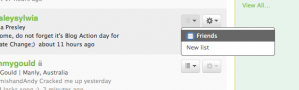
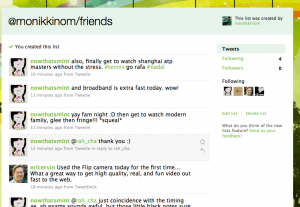
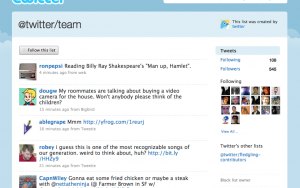
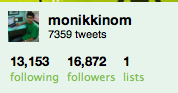
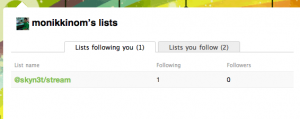


Love twitter tools, writing a blog on it right now…very cool 🙂
Hehe 🙂 Twitter does rock!
Lol..Even I have it 😛
Check out this – http://status.twitter.com/post/214133481/lists-… 🙂
Thank you for explaining how to use the Twitter List App. Continued success.
“THINK, PLAN, EXECUTE!”™ -JaWar
i love seeing young people do intelligent and thoughtful things…your blog is great! keep it up!
Thanks! Will keep you updated!
Nice primer.
It seems that by choosing the follow list option, u r only following the list created by anoter user and not individually following those people. My following count did not increase after I followed a list. Also if the user decides to unlist a few people, It should also reduce the no of people I follow.
That's one Reasons why Follow Lists have been created. SO that you can make a separate timeline for people whom you like to follow without cluttering it up with your original timeline, and best of all that you can arrange them in groups!
It seems that by choosing the follow list option, u r only following the list created by anoter user and not individually following those people. My following count did not increase after I followed a list. Also if the user decides to unlist a few people, It should also reduce the no of people I follow.
That's one Reasons why Follow Lists have been created. SO that you can make a separate timeline for people whom you like to follow without cluttering it up with your original timeline, and best of all that you can arrange them in groups!